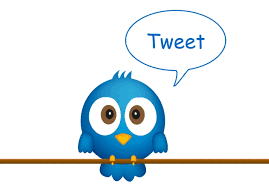How to create hotspot using command prompt windows. CMD

This guide will show you how to create a WiFi hotspot using command prompt. Note that this process describes some of the commands that are available only in Windows 7 or Windows 8 Ready PC. In this guide, there will be 7 steps. - Run command prompt as admin. - Device check. Type “ netsh wlan show drivers ” in the command prompt to check either your device support hotspot or not. It will display the output as picture below. In the output hosted network supported :Yes means that your computer supports hosted networks. Verify this. - Create the hotspot. Type “ netsh wlan set hostednetwork mode=allow ssid=hotspot_name key=password ” in command prompt where ssid is your hotspot’s name and key is the hotspot’s password . This will create the hotspot but it is currently offline. - Start the hotspot. Type “ netsh wlan start hostedwork ” This will start the hotspot you just created. - Details of hotspot